My heart is still racing as I think about what happened just this morning. Let me set the scene: Eileen (my wife and partner in crime) looks up at me wide-eyed from her computer: “I don’t know what happened! I was just working in LightRoom, and everything froze!” But it isn’t a glitch. It’s much worse.
It’s common for your computer to begin running slowly, especially during a photographer’s busy autumn season — when you’re dropping thousands of photos onto your hard drive each week. But a complete halt followed by a red WARNING sign (in French) is trouble. So my brain leaps to the worst-case scenario: The DYLD virus! I’ve seen it in the news — a huge security breach in Apple OS X. A fix is now available, but I didn’t update!
Whatever the cause, our primary hard drive (4TB of data) was toast. Wedding photos, completely edited films, and more.. GONE. So why aren’t we panicking? Because we’re still in business, thanks to 3 Simple Data Backup precautions (see below), which most of us aren’t doing!!
(Follow the Blumes on #Periscope to view a LIVE, behind-the-scenes tour of their studio backup workflow. Or watch the replay for 24 hours after broadcast.)

Can you imagine 4 terabytes of data?! How much priceless photo/video/personal data is on your computer right now? Do you even know? Probably not. And if you don’t, then it’s that much easier to take it for granted. This is the sole reason why the vast majority of casual photo-takers today will ultimately lose the moments they’re hoping to save on their iPhones and laptops. According to a Harris Interactive survey, over 35% of computer users never backup their data; of those who do backup, a full 76% don’t do so nearly often enough. (I mean seriously, what casual consumer is going through this cost and expense to backup her data?) That equals a lot of sad photographer faces on the horizon.
Professional photographers, please listen: We as a group do a lot of things “unprofessionally” when starting our businesses. Don’t let this be one of them. The year Eileen and I started Blume Photography, we watched two of our favorite photographers (very talented, inspirational artists!) lose their businesses because of photo loss, due to unpreparedness. Hard drive failures are not a matter of “back luck.” They don’t happen to “other people.” This kind of failure is inevitable. Yes, eventually it will happen to you. So don’t learn the hard way.
1. Use a continuously updating external backup.
Any external hard drive can be a decent backup option. But it has limits. First, it only works if you think about using it, have time to plug it in, and then wait for it to sync. As Mac users, we solve this problem with Apple Airport Time Capsule (formerly TimeMachine). The most recent incarnation of the Time Capsule device makes multiple clones of your computer data as you work and — thanks to the Time Machine app built into Macs — you can go back and access that data as it looked at any point in history! (Very helpful when searching for hard-to-find files that may have been moved from where you last put them.) Best of all, the Time Capsule unit works wirelessly. So you can place it in an extra safe place and forget about it. (As a bonus, it also replaces our old non-Apple Wifi router, so our wireless network has been working like a dream for the first time!) This is your first line of defense. So go ahead and get the larger 3TB model. No one ever wished they had less space.
If you’re a PC user looking for an equivalent to Apple TimeMachine, look into RollBack Rx as a possible solution.
(Click to Tweet: 3 Easy Ways to Backup your Photos better, longer!)
2. Use a redundant, non-Raid (or “beyond RAID”) backup solution.
TimeMachine or a small external hard drive backs up your most recent, ongoing work. But what about your archives? Eileen and I try never to delete a RAW image. After all storage is relatively cheap. Why would we spend the time and energy to select what we will save, while risking images and data that we may regret deleting? I don’t recommend RAID storage. The best redundant, non-RAID style device I know is Drobo. We’ve been using Drobo for over six years, and while they got a bad rap in the early days, they’ve come a long way! We still use the original DROBO we purchased years ago. But our newer unit has all the bells and whistles: a.) built-in battery, which provides just enough processing power to continue backups in case of power outage, b.) built-in solid-state RAM, for fast processing, and c.) Thunderbolt cable, so we can literally edit photos and wedding films straight from the device at top speed, without having to transfer data to the computer first.
(Update: As reader Bob Fairbairn points out, Drobo technically is a type of RAID system, described as “beyond RAID.” What distinguishes it is its ease of usability and ability to change drives effortlessly.)
Here’s how it works. Drobo is like a helpful backup robot. You treat him just like a common external hard drive. Feed him your folders and files by dropping them on the Desktop icon. Open him up to view and use everything you have organized there. When you do view your files, you’ll only see one copy of each file — just as you would see them on your computer drive. But in fact, Drobo automatically clones and stores redundant copies of all your information across 5 or more hard drives. (We use the Drobo 5N model.) If/when one hard drive goes bad, Drobo tells you. (But your data is still safe on all the other drives contained within.) Just pop out the bad drive — which is as easy as ejecting a game cartridge from an old Nintendo — and replace it with a new one. There’s nothing to reconfigure, set up, save, or anything. Drobo just does it for you.
We never leave Drobo unattended. He is too precious, containing many terabytes of our archived images. So we place him in a fireproof, waterproof safe (just pick one up at Sam’s Club, Costco) whenever we leave the studio. He’s comfortable in there, and we feel better.
3. Use the right cloud!
Cloud technology is great, isn’t it? But it’s not great for huge files, like pro photos and video. It’s expensive and slow.. especially if you, like us, run your entire business on DSL Internet. (We’re in rural Georgia. No other option yet. :P) It could literally take months to upload some of your photo databases to the cloud. Yes, a free DropBox or GoogleDrive account may be enough for the documents and portfolio you need on-the-go. But what about those photos?!
We are users and huge fans of ShootProof, which at its roots is a client photo gallery software for photographers. But it is truly so much more! Just one of the many things we use it for is cloud storage. It’s membership plans work entirely differently (and much more fairly!) than those of its competitors. First, we choose the lowest plan we can manage to host only the number of photos we need to host live online at one time. In other words, the photo galleries that our clients are accessing right now, and that haven’t yet expired. Once a gallery expires, ShootProof allows you to store all the images indefinitely, for pennies a month. It’s amazing — it’s virtually FREE! And you can take them out of this archive mode at any time with the click of a button.
We upload the largest, full-resolution images to ShootProof as cloud backup. Then we can download them anytime, anywhere. And no house fire will ever reach them!
In the end, our hard drive failure wasn’t due to a virus. It simply failed. No early indicators.. it was humming along beautifully, then just died. Don’t let the same happen to your business! Make backup your first priority now!
Get in on the power of the #BlumeEDU Community. You’ll get our updates and giveaways free. Plus download our FREE eBook right now!
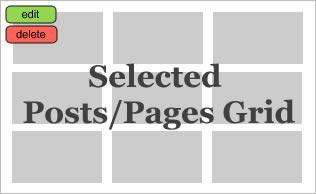
Be the first to comment